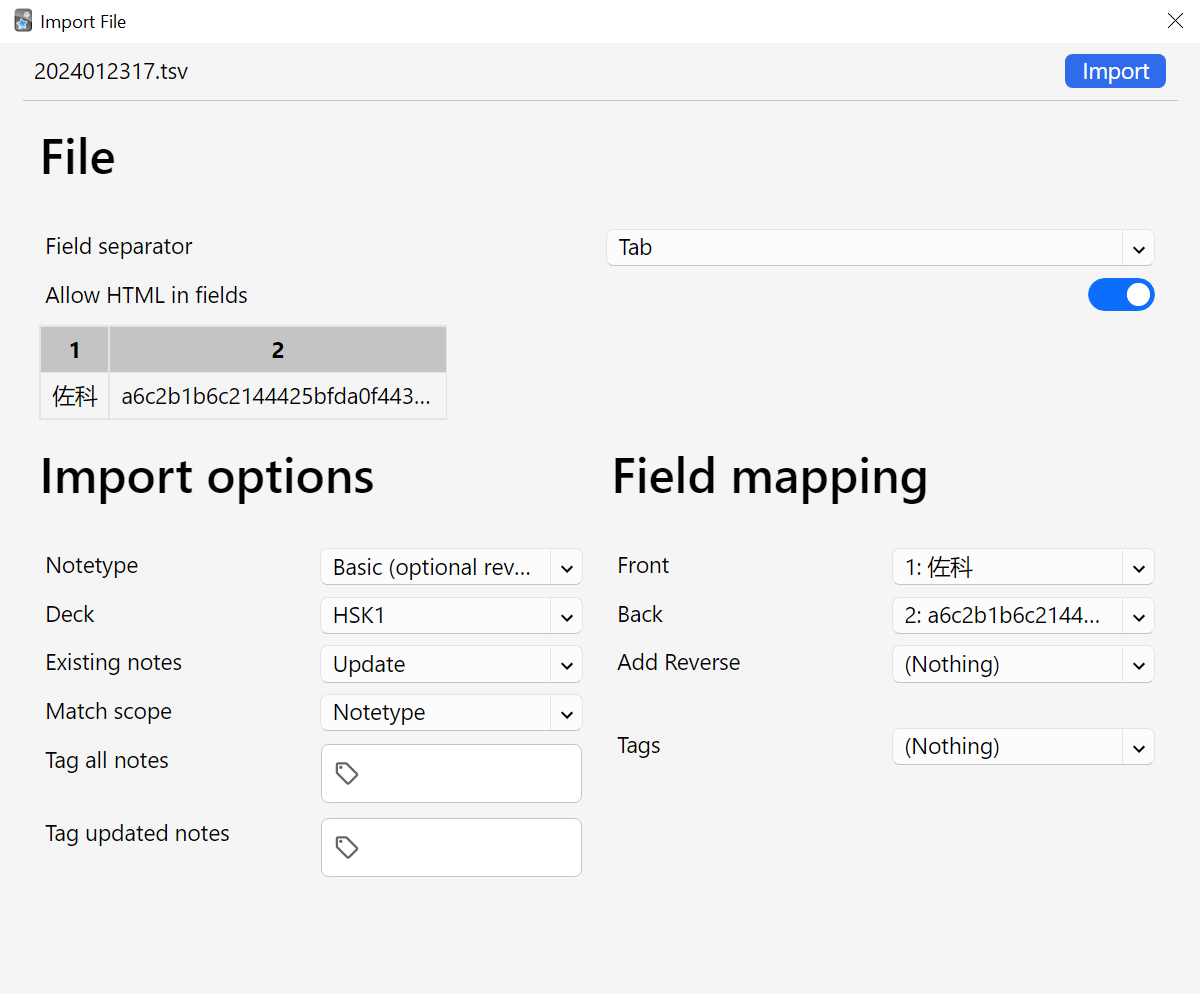Supported languages
AnkiExpress currently supports translation and audio generation for over 40 languages: Afrikaans, Arabic, Bengali, Bulgarian, Catalan, Chinese Simplified, Chinese Traditional, Czech, Danish, Dutch, English, Finnish, French, German, Greek, Hebrew, Hindi, Hungarian, Icelandic, Indonesian, Italian, Japanese, Korean, Latvian, Lithuanian, Malay, Norwegian, Polish, Portuguese, Romanian, Russian, Slovak, Spanish, Swedish, Tamil, Thai, Turkish, Ukrainian, and Vietnamese.
Additionally, Latin transliteration is also available for: Arabic, Bulgarian, Chinese Simplified, Chinese Traditional, Greek, Hebrew, Hindi, Japanese, Korean, Russian, Tamil, Thai, and Ukrainian.
Capture texts
- Install the Chrome extension.
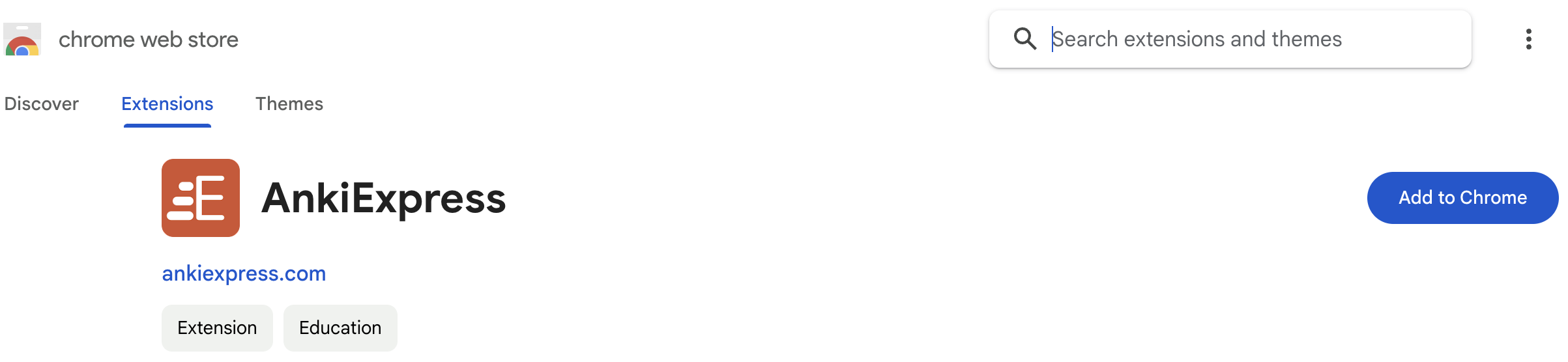
- Select the text you want to capture. Right click and choose
Capture Anki card front text ...
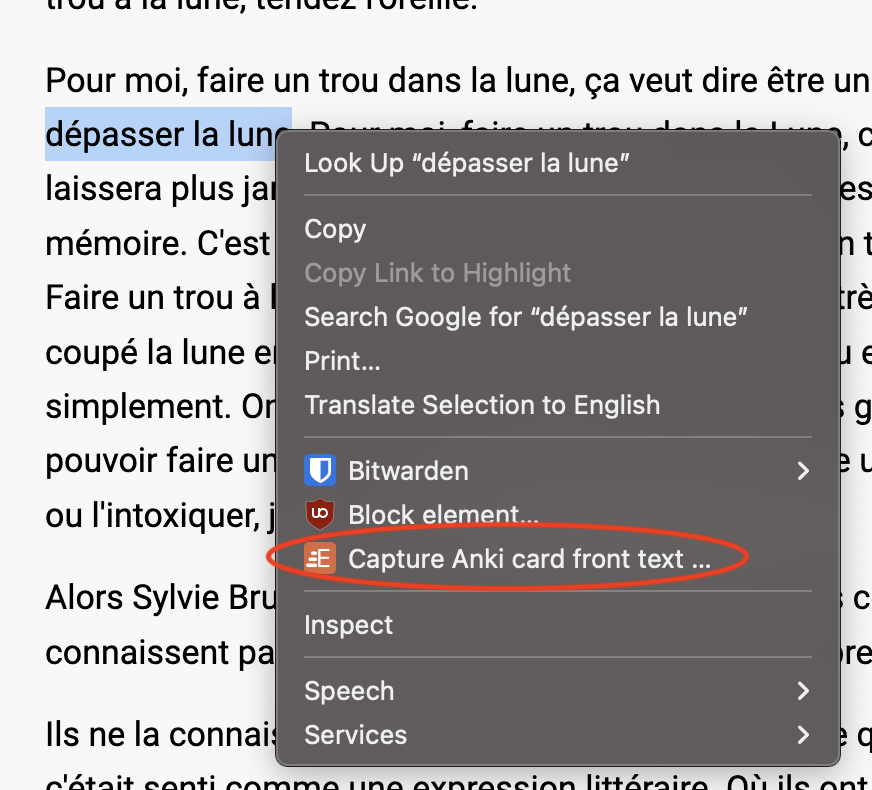
- If not signed in, the extension will prompt you to log in at https://account.ankiexpress.com/. Due to Chrome’s security requirement, you will be prompted whenever Chrome restarts.
- A translation dialog will appear at the bottom of the page displaying the translation of the selected text, play button for pronunciation, Latin transliteration if applicable, as well as current language settings and the amount of remaining token (Each translation uses 1 token)
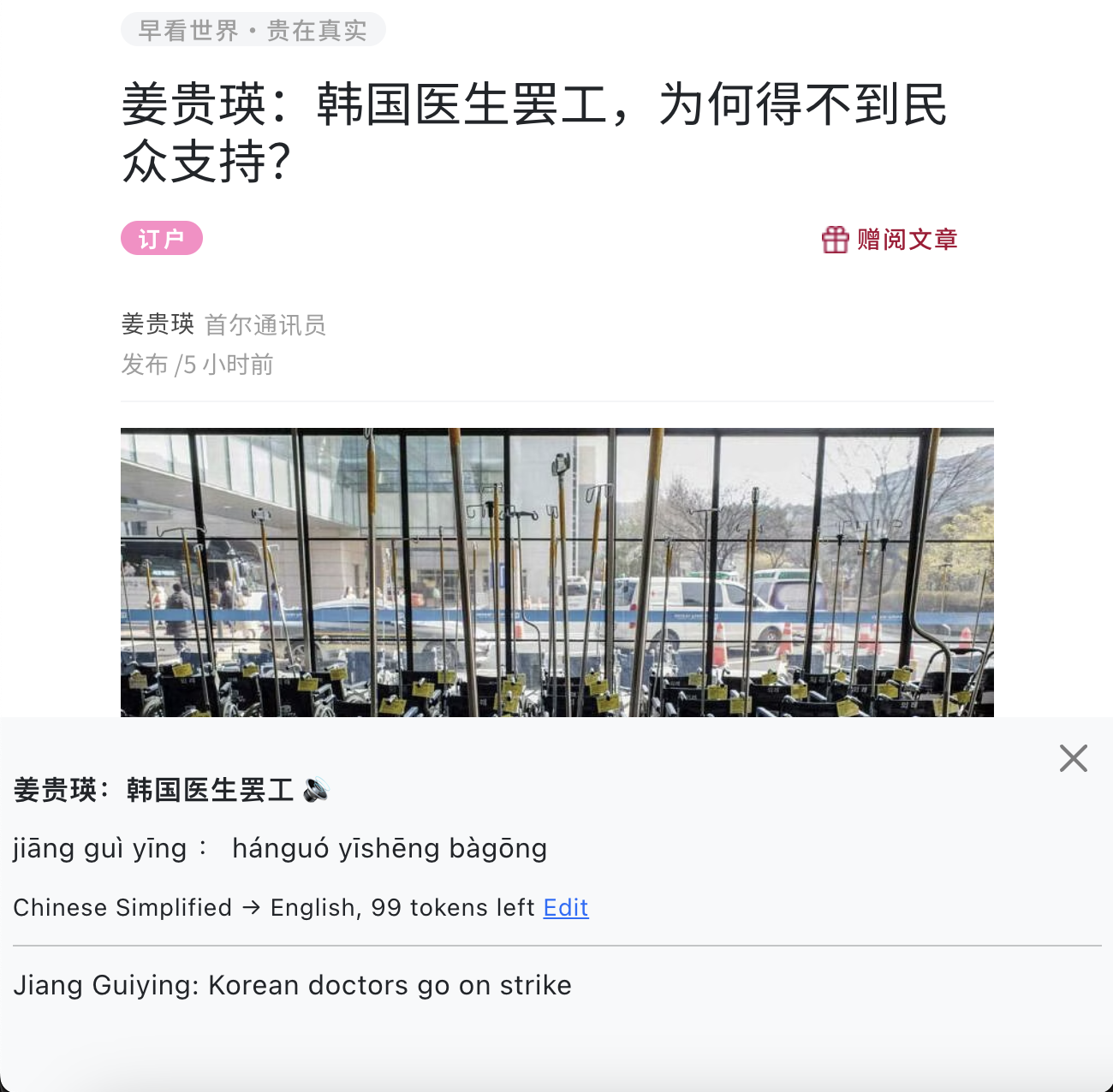
- The selected text is also captured, and the extension icon’s badge count increases.
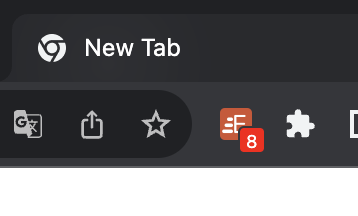
- If extension icon is not visible, click on
 on the
toolbar and select the Pin button.
on the
toolbar and select the Pin button.
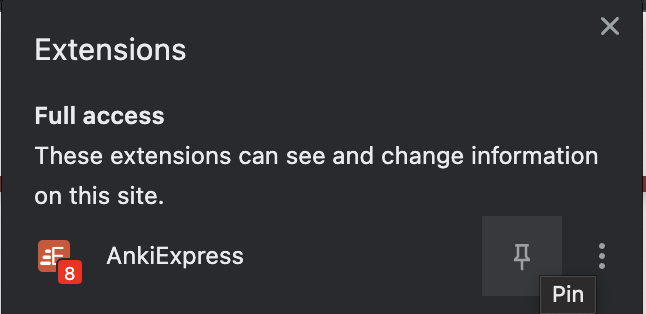
Generate import-ready file
Without audio
- Open your profile page https://account.ankiexpress.com/
- In Captured Texts section, click Download file. That’s it!
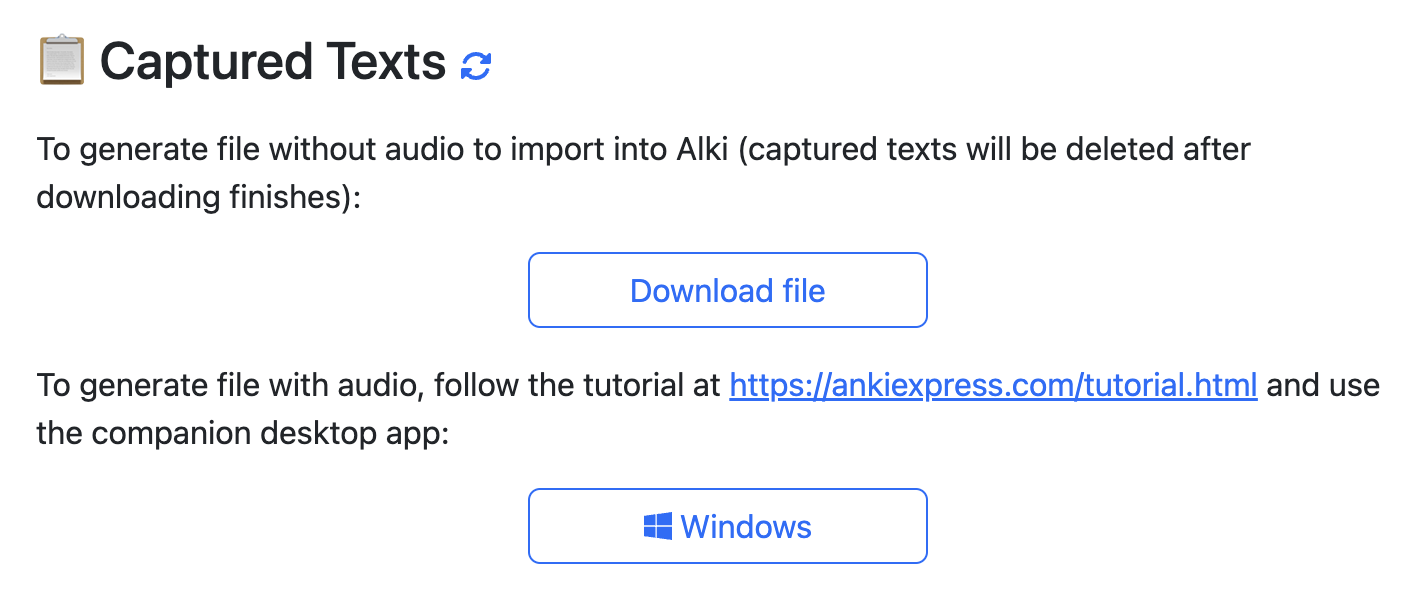
Captured texts will be deleted once the file is downloaded successfully. File generation doesn’t require tokens
With audio
- Install desktop app from Windows Store
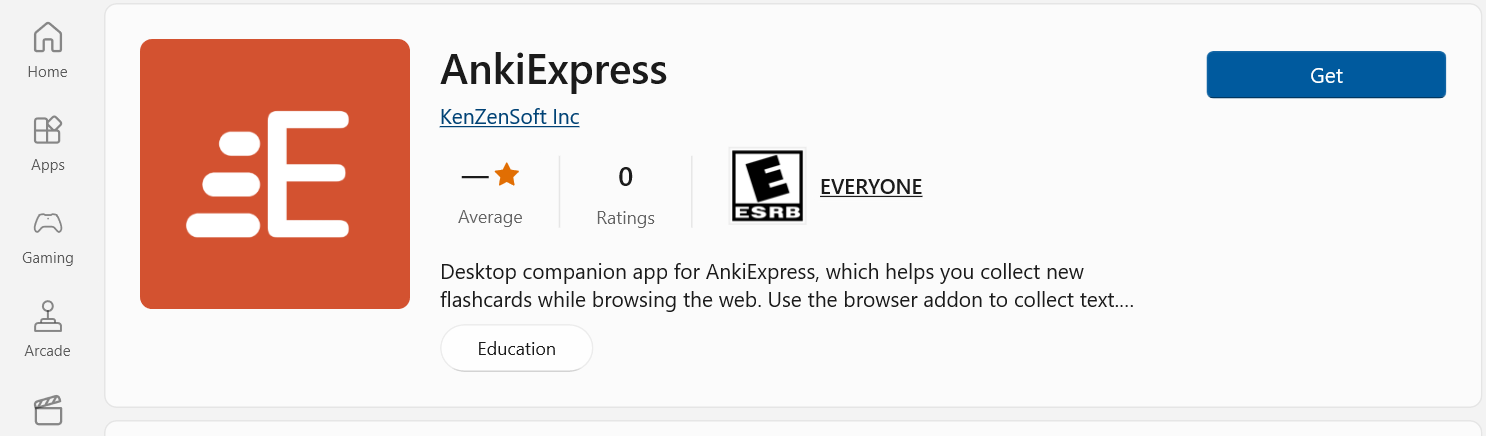
- Sign in or sign up for new account

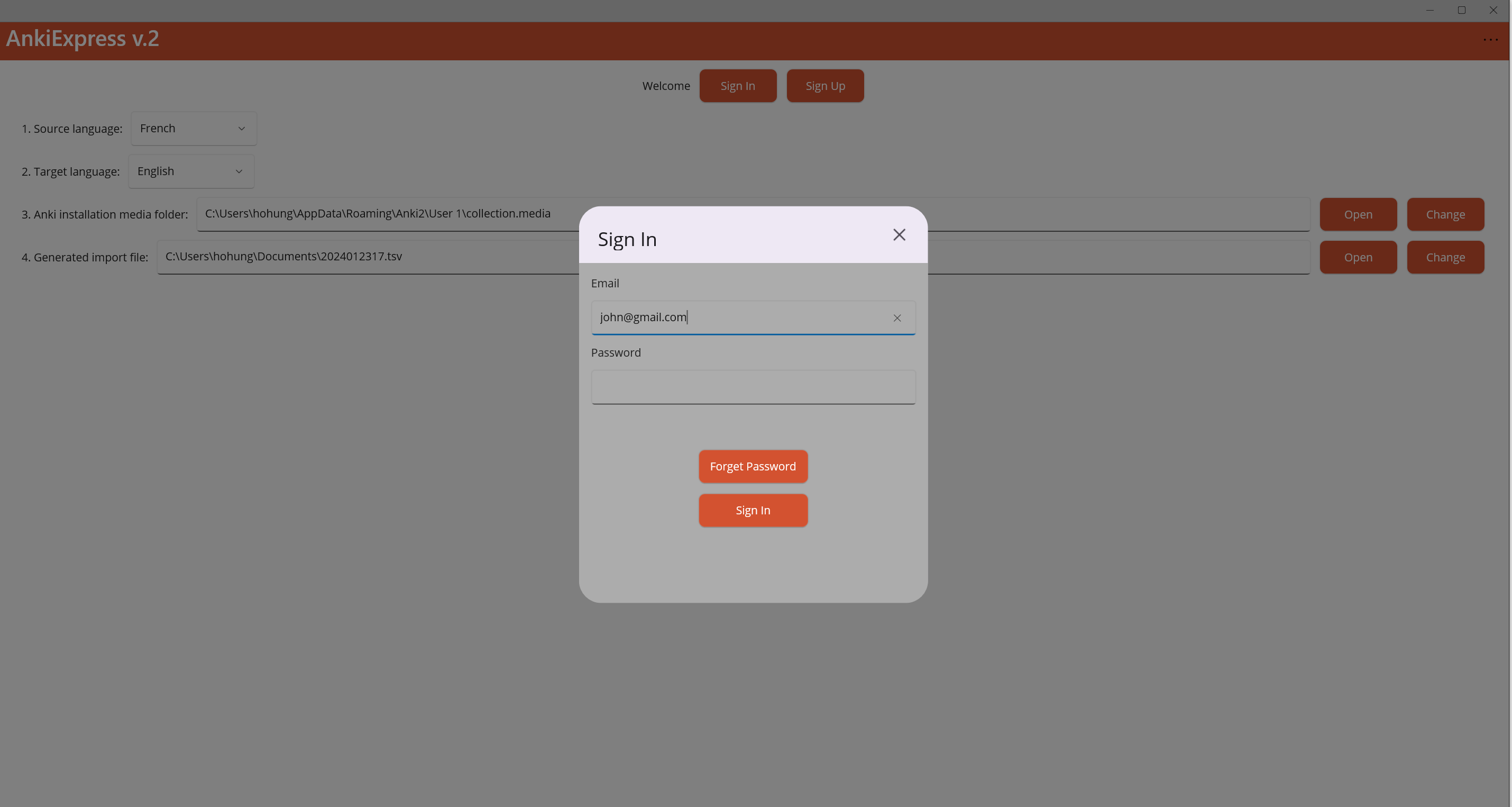
- Select Source language and Target language
- Click Change to select the Anki installation media folder location. It should automatically resolve if Anki desktop app is installed. You can install Anki desktop app at https://apps.ankiweb.net/#download.
- Click Change to select a different Generated import file location
- For assistance, click … on the top right corner, then select Help
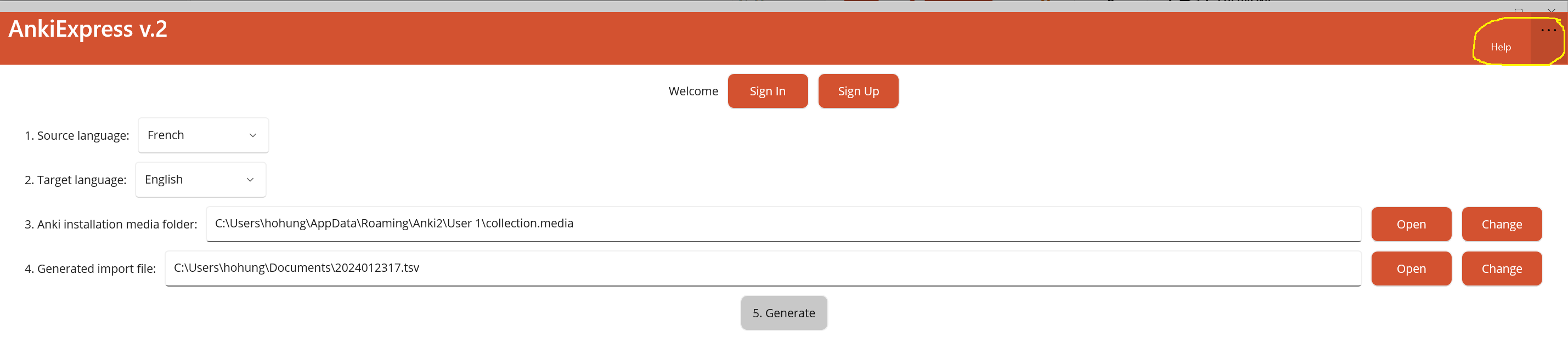
Import file into Anki
- Open Anki app
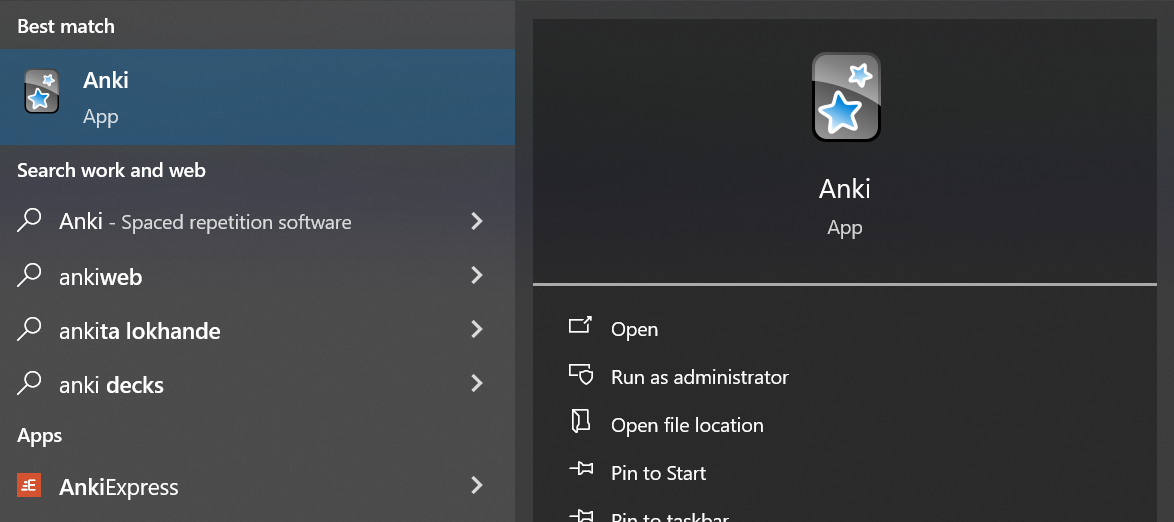
- Click Import file button on the bottom. You may want to select Sync to ensure the app has the latest change locally
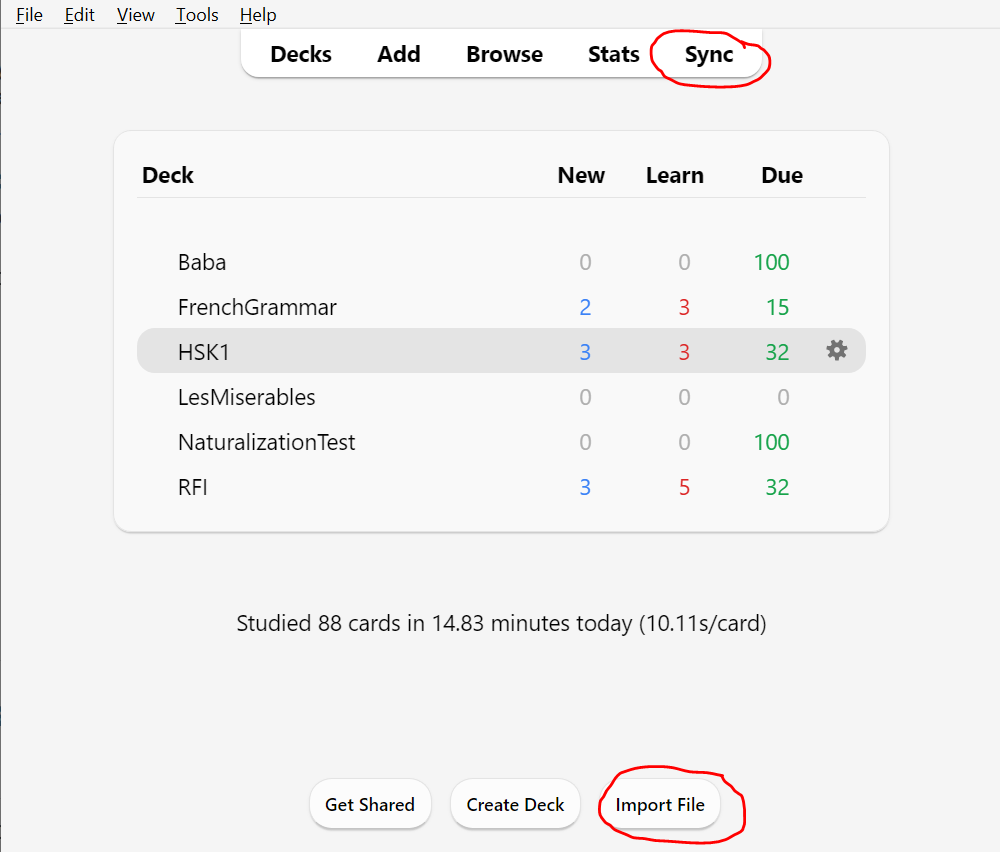
- Select the generated file.
- Confirm Field separator is Tab and the Deck field has the correct value.
- Click Import